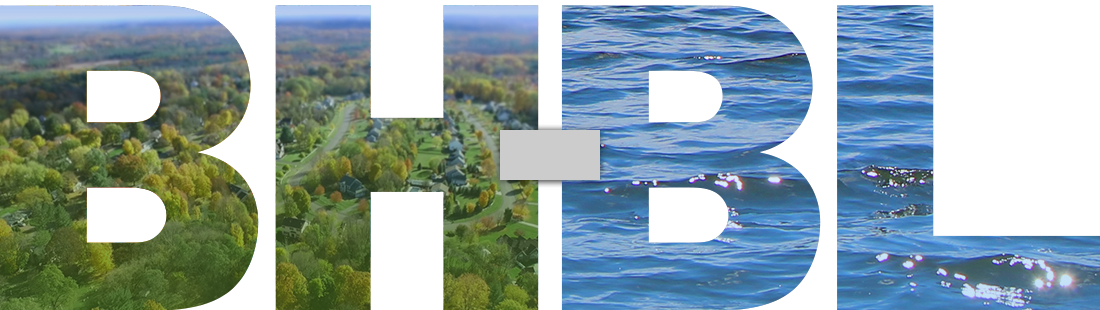Parents and community members can receive e-mail, texts and phone calls through School Messenger
BH-BL will use communications system known as School Messenger to provide parents and community members with important announcements and timely alerts. (This service replaces our School News Notifier (SNN) program.) There are alerts for general district news, weather-related closings, and individual school news.
Parents are connected to the system through eSchool, while residents need to sign-up to receive messages.
Parents of Current Students are Automatically Signed Up
Parents who currently have children attending BH-BL schools do not need to go through the sign-up process outlined below. They are already connected to the system through our student management system but they can manage notifications. If you have questions or are not sure if you are receiving the correct notifications, please e-mail District Communications Specialist Tara Mitchell at tmitchell@bhbl.org.
Information and Sign-up Instructions for Community Members
We encourage community members to sign-up to receive messages from the district! If you do not currently have children in BH-BL, you will need to go through the registration process below. This will allow you to select general news, snow day alerts, and/or individual school messages.
School Messenger Sign-up Process
You can create an account by clicking on the School Messenger link on this website: https://asp.schoolmessenger.com/burnthillsballstonlake/subscriber/
Once there, follow these steps:
- Select the link that says “First Time User? Sign-Up Now.” Fill in the form to create an account.
- You will receive an e-mail with instructions and a link to activate the account.
- Once you have activated your account, you will be brought to a screen with the heading “Notification Preferences.” On the lower portion of this screen, please select the notifications you would like to receive and click “save.” To receive text alerts on snow days, you must select “Weather,” follow step #4 after you select “save.”
- To receive texts, click “Add More” under your e-mail address in the “Contact Area.” Select “SMS text” and enter the number of your phone that is equipped to receive text messages. The system will guide you through the steps, including making a confirmation phone call. Note: As part of step #4, you can also choose to receive phone calls that are sent out by the district. Phone calls will be infrequent. Snow day alerts will go out via text and e-mail only.
- Once you have completed this phone call, click “Done.” You will be brought to a screen that displays your contact and notification preferences.
- Hold on to your username and password in a secure manner so that you can log back in to the system in case you need to change your notifications or contact information at any time.